Kapitał początkowy w Trybie Treningu - Allows you to set your initial bank for training mode. This can only be done when you first start the application.
Zamknij rynek - closes the currently selected market (only shown when a market is open)
Zamknij wszystkie rynki - closes all markets (only shown when 2 or more markets are open)
Przełącz rynek na.. - Allows you to switch to another currently open market (only shown when 2 or more markets are open)
Pokaz - only shown when a market is open and the Grid is not open
Pokaż drabinę - only shown when a market is open and the Ladder is not open
Pokaż / Ukryj - allows you to toggle on/off the various windows within the Główny pasek informacji
Event Specific Menu - allows you to jump to a submarket for an event, for example soccer matches. If you left click on the market it will close the current active market and open the new market. If you right click on the market it will keep the existing markets open and load the new market
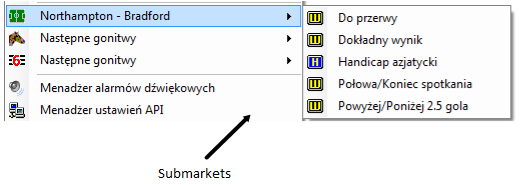
Right click options for the Główny pasek informacji showing Event Specific Menu
Następne gonitwy - allows you to jump to an upcoming Horse/Greyhound race. If you left click on the market it will close the current active market and open the new market. If you right click on the market it will keep the existing markets open and load the new market
Kolejność wyświetlania - (only shown when a market is open) allows you to alter the order of display of the various windows within the Główny pasek informacji
Menadżer alarmów dźwiękowych - loads the Audio Alerts Manager
Menadżer ustawień API - loads the API Settings Manager
Menadżer skrótów klawiszowych - loads the Shortcut Key Manager
Otwórz folder opcji - Opens your settings folder in Windows Explorer
Zaladuj wlasny Profil - Loads up a pre saved settings profile.
Zapisz obecny profil jako.. - Saves all your current settings for later retrieval. Includes all window locations & sizes. You can either overwrite an existing profile, or create a new one by selecting Nowy profil, then clicking in the Profile 1 Text Box, changing the name and hitting the Enter key.

Usuń profil - Deletes a pre saved custom profile.
Ustawienia chmury
Sprawdz czy jest dostepne wsparcie - This option allows you to download and use a settings profile provided by the support team, and should only be used as per their instruction.
Zrób kopię zapasową ustawień - Selecting this option will save a copy of your current settings {including any saved profiles} to our servers. This enables you to easily transfer your settings to another PC, or recover them if you PC breaks.
Przywróć Ustawienia - If you have previously backed up your settings to the cloud, this will recover & overwrite your current settings & profiles with your backed up version.
Udostępnij profil - This enables you to share a single named saved profile for other forum members to use.
Download Forum Users Profile - If another forum user has shared their profile, you can retrieve it via this option. It will be saved in your profiles as “Users Forum Name”-“Users Profile Name”.
Payment Portal - Opens the payment portal to enable you to purchase time for the application.
|
Układ - Alters the width of the Główny pasek informacji to one of 4 standard widths.
Schemat koloru - allows you to alter the colour scheme across the whole application.
Edytuj kolory - Opens the colour scheme manager & allows you to customise a number of application colours.
Zaladuj wlasny schemat kolorow - Loads a previously saved colour scheme.
Zapisz obecny schemat kolorów jako.. - Saves your current colour scheme as either a new scheme, or overwriting a previously saved scheme. {Works the same as Zapisz obecny profil jako.. above.}
Skasuj schemat kolorow - Deletes a previously saved Colour Scheme.
Standard Colour Schemes - {Niebieski, Zielony etc.} – Switches the application to a pre determined default colour scheme.
|
Wyswietlanie naglowku - allows you to change what is displayed at the top of the Główny pasek informacji when a market is not loaded:

Główny pasek informacji showing Caption Display – The Toy
Pokaz Pomoc przy starcie programu - turns on/off the display of the Help & Useful Links window at start up
Potwierdzenie zamknięcia aplikacji - turns on/off the Confirm Shutdown window

Confirm Shutdown window
Potwierdz zaklad - Determines the behaviour of the confirm window when you place a bet.
Wylaczony - Confirm bets window will not show.
Bezpieczny - Confirm bets window will only show if you place a 1 click bet within half a second of a menu closing.
Wlaczony - Confirm Bets window will show every time you place a bet.
|
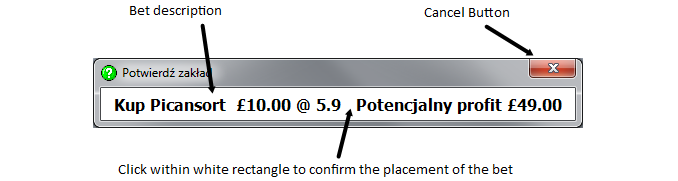
Confirm Bets window
When the confirm bets window is showing, to cancel the placement of the bet you click on the Cancel Button. To confirm the placement of the bet you click within the white rectangle that contains the bet description.